Preparing your laptop for recycling
Here at Money 4 My Tech, we take your data very seriously. We use industry-leading software to securely erase all data. But for your own peace of mind and privacy, you may want to keep a backup of all your important files and perform a Windows reset before you send us your device.
Remember, you may have plenty of photos, videos, apps, music, and other important files contained on the hard drive, that you do not want to lose. Please feel free to follow the simple instructions below before selling us your laptop.
For Windows 10:
- If you want to save any of your stored information, then please Back up your laptop to an external storage device
- Press the windows key on the keyboard to open up the search menu and type “Reset this PC”, and then press the enter key
- Click on the “Get started” button, and select the option that says “Remove everything”
- Select the option that says “All drives”
- Click on the option box that says “Remove files and clean the drive”
- Press “Reset” to complete the final part of the process and wipe the hard drive. Please note that this might take a while depending on the size of the hard drive
- Your computer will restart and boot back up again once this has been completed. When you return into Windows 10, you’ll see that all files have been wiped from the laptop
For Windows 8:
- If you want to save any of your stored information, then please Back up your laptop to an external storage device
- Open the. System settings using the Windows shortcut – ‘Windows key’ + ‘i’
- Select “Change PC settings”
- Click on “Update & Recovery” and then on “Recovery"
- Select “Get started” under the heading “Remove everything” and reinstall windows
- Your computer will restart and boot back up again once this has been completed. The operating system will now be automatically reset to its factory settings.
For Windows 7:
- If you want to save any of your stored information, then please Back up your laptop to an external storage device
- Go to Control panel and select the category “System and Security”
- Click on “Backup and restore”, and you can then find “Recover system settings on your computer”, click through on “Advanced recovery settings”
- Click on “Return your computer to factory condition”
- Reset the computer according to the onscreen instructions
Please note
This method does not work if the option “Return your computer to factory condition” doesn’t appear. In this case, you can reset the device in recovery mode. The following steps are also necessary:
- Restart the device in recovery mode: When restarting, you will receive information on how to get to the mode at the bottom of the screen – normally using an F-key like F11 or F9, with laptops this will sometimes be in combination with the ‘Fn’ key
- Once in recovery mode, use the arrow buttons to select the option “Recovery”
- Now click on “Next”, confirm by clicking “Next” again
- The factory settings will then begin to be restored